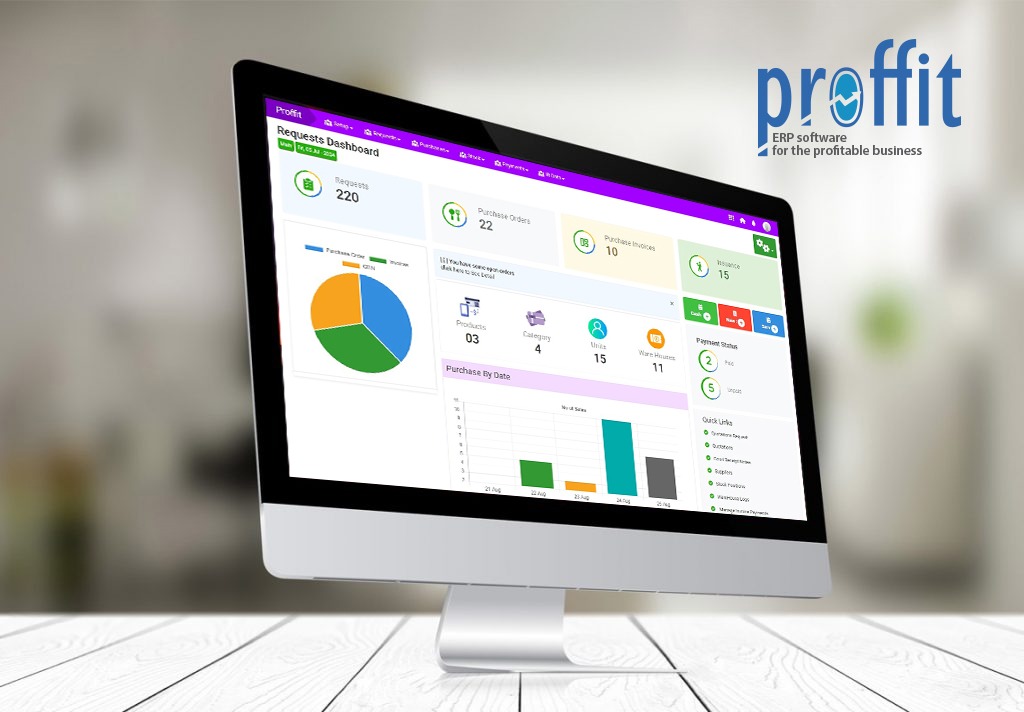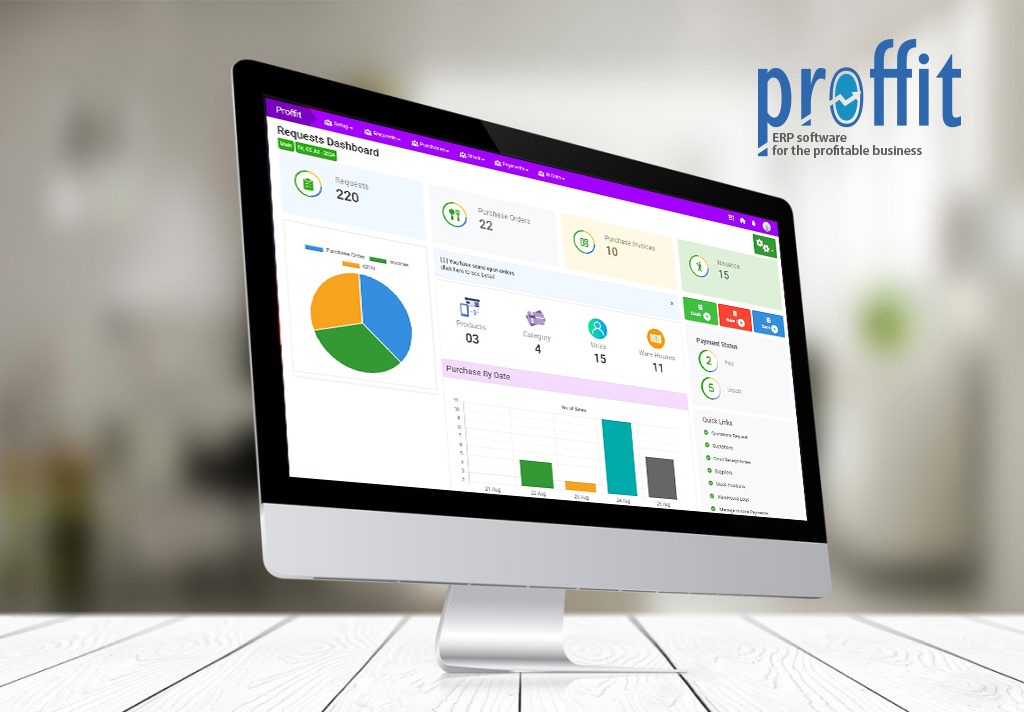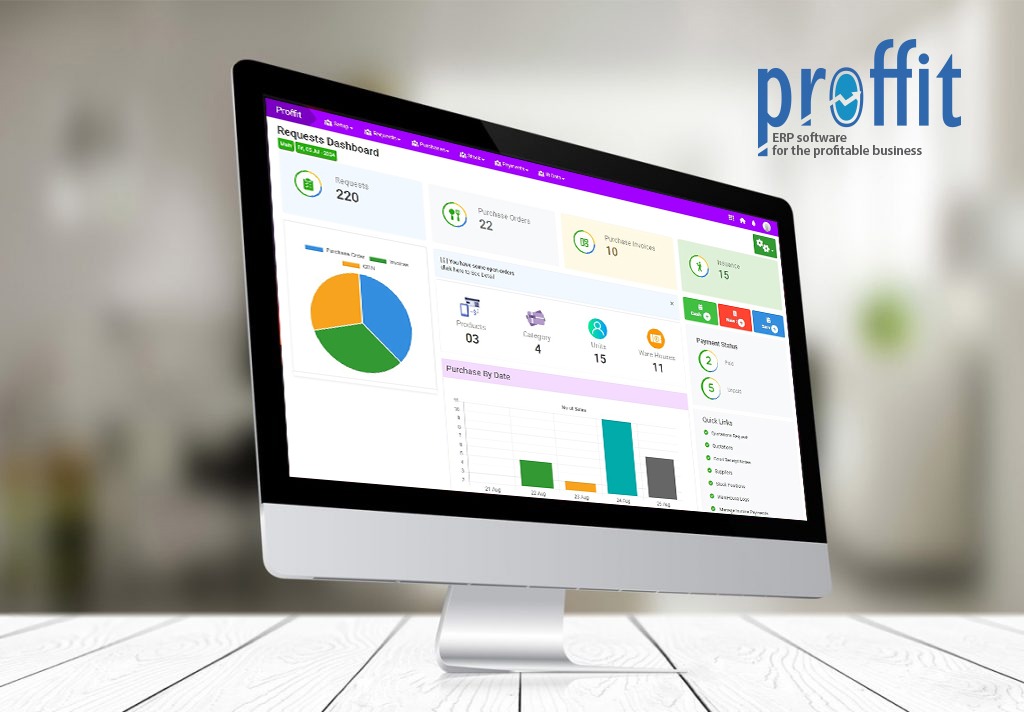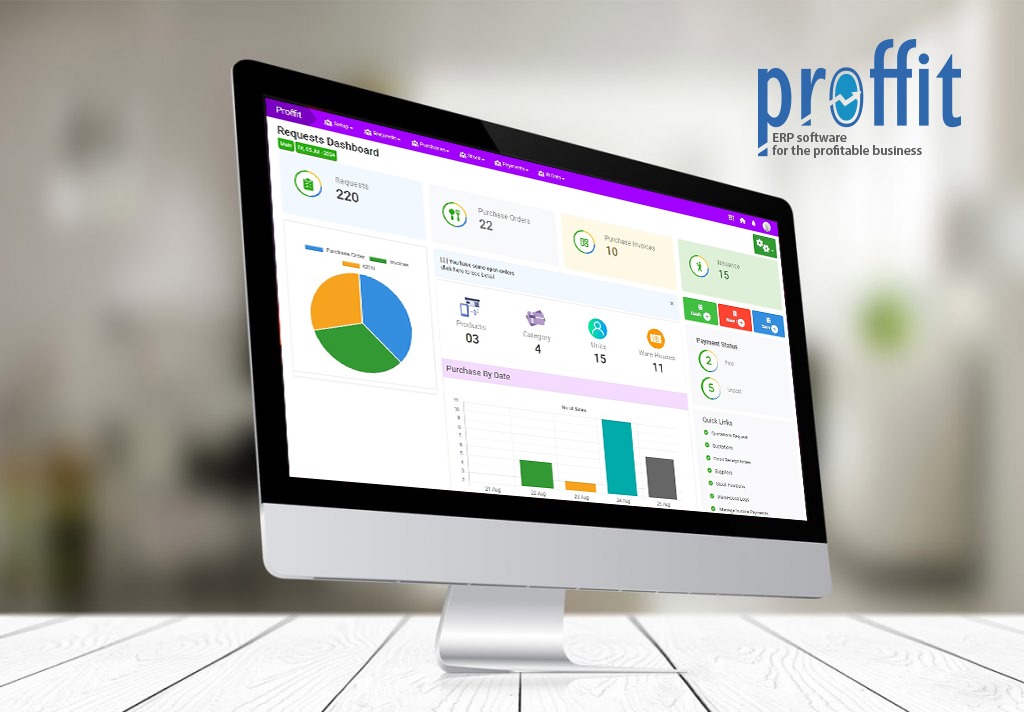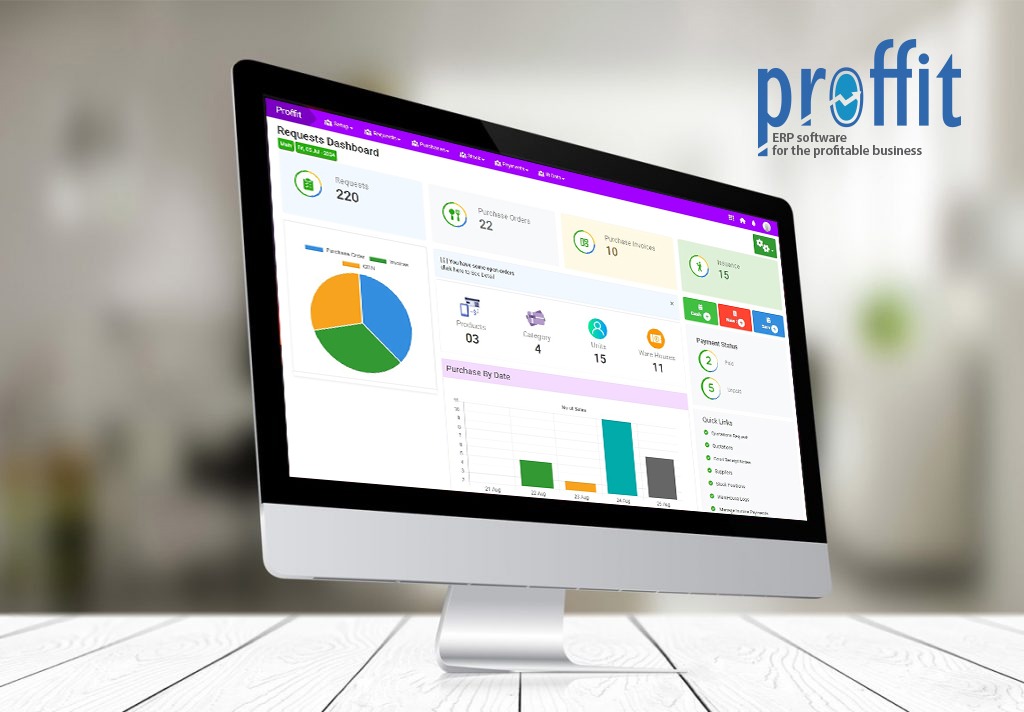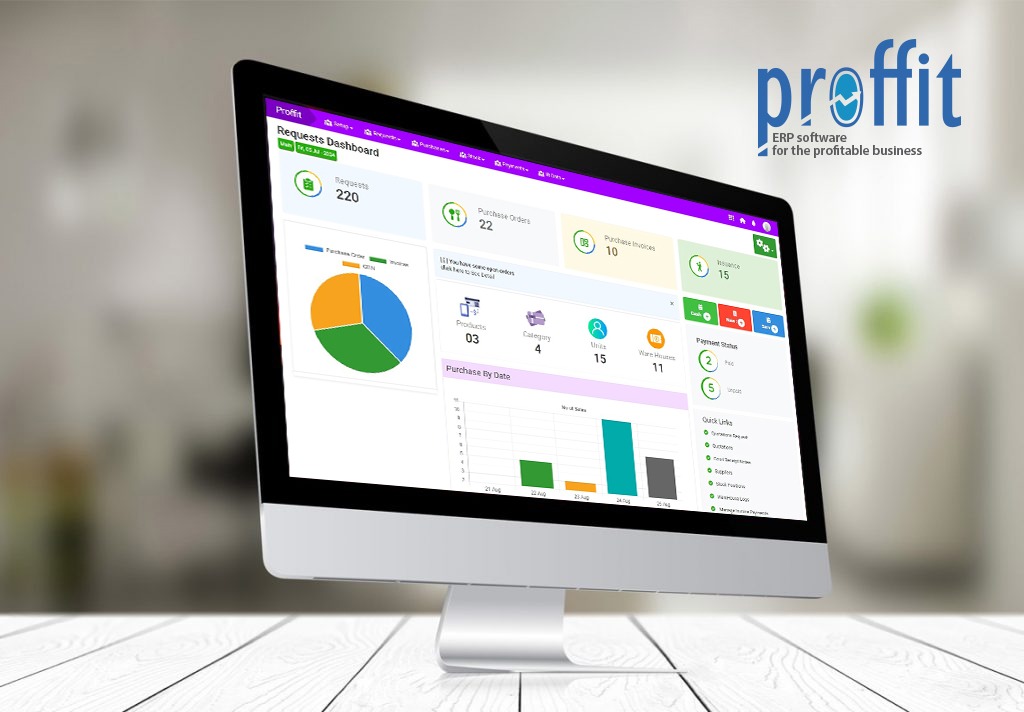Reports
Generate insightful financial reports effortlessly with Proffit ERP Software Finance
Generate Balance Sheet Reports with Proffit ERP
Gain insights into your financial position with the Balance Sheet feature in Proffit ERP Software Finance Reports, detailing assets, liabilities, and equity.
Step 1
- Step 1
-
- Locate Balance Sheet:
- Look for the "Reports" section in the main navigation menu. This is typically found under the Finance or Accounting module.
- Within the Finance Reports section, locate and click on the option or link that refers to "Balance Sheet", or similar.
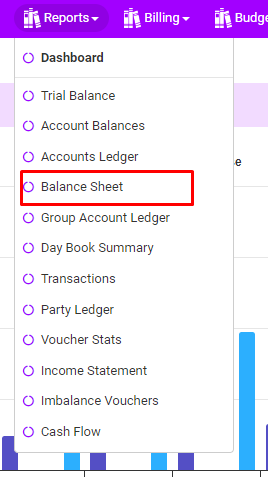
Step 2
- Step 2
-
- Set Parameters:
- Depending on the software, you may need to set parameters such as date range, report type, currency, or other criteria for the Balance Sheet report.
- Generate Report:
- After setting the parameters (if required), look for a button or link labeled "Generate", "Load Report", or similar. Click on this button to initiate the loading and generation of the Balance Sheet report based on your specified parameters.
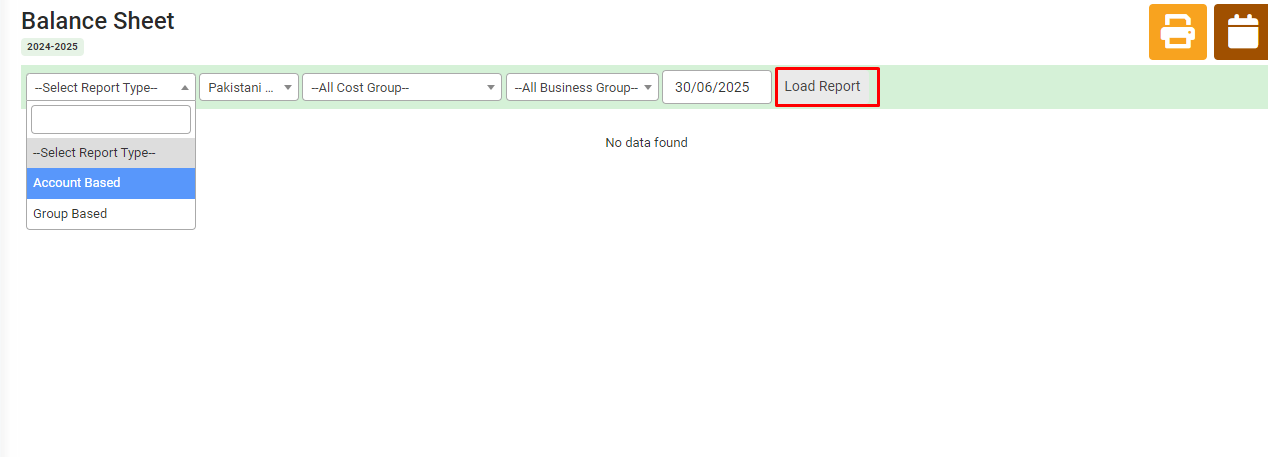
Step 3
- Step 3
-
- View and Analyze:
- Once the Balance Sheet report is generated, it should display on your screen. Review the report to analyze the financial position of your organization, including assets, liabilities, and equity.
- Print (Optional):
- If needed, look for options to export the Balance Sheet report to PDF, or print it directly from the software.
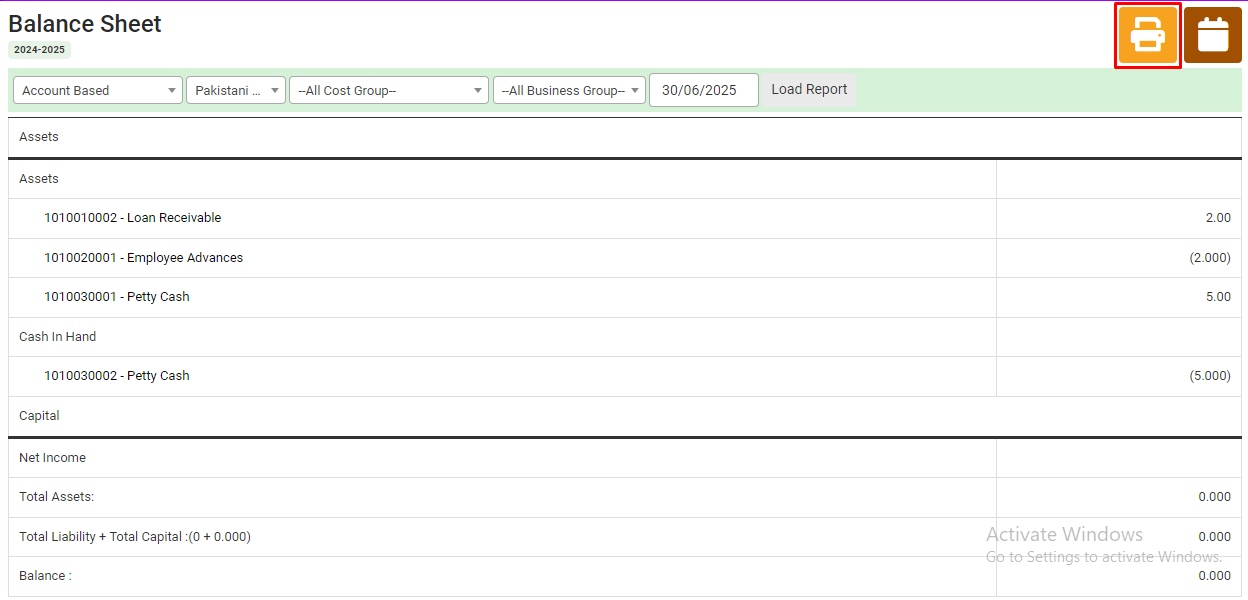
Related Modules
Related Articles
Go To Top